Installation of SAP BO 4.1 on Redhat Linux 6.7
Prerequisites for SAP BO 4.1 :
Assuming that you have already installed Red Hat 6.7 Enterprise Linux installation I had written this blog if you not completed the installation click here
[root@sap] useradd sapuser
[root@sap] passwd sapuser
Changing password for user sapuser
New password:
Retype new password:
Add the user to wheel group so that he can have the sudo rights to execute the commands and installation
root
ALL=( ALL) ALL
username
ALL=( ALL) ALL
To ensure thathost name etc
# gpasswd -a username wheel
# vi /etc/sudoers
Add this line below ## Allow root to run any commands
anywhere
To ensure that
[root@sap] vi
127.0.0.1
localhost localhost.localdomain localhost4 localhost4.localdomain4
::1
localhost localhost.localdomain localhost6 localhost6.localdomain6
192.168.2.101 hadoop.cgiad.com hadoop
General
Only 64-bit Operating systems are supported
Installation target must have adequate disk space ~20gb
(will require much more to account for applying patches and SP's).
Temporary filesystem space ~2gb
Create a user account and group under which the BI4.1
SP01 software will run. This account does not require root privileges
Locale: Configure a supported UTF-8 locale by setting LC_ALL and LANG environment
variables.
Example:
[root@sap] .
[root@sap] .
Example:
[root@sap
[root@sap
[root@sap] vi . conf
Run the command
[root@sap]
For a complete list of requirements and a Final
Checklist please reference:
SAP BusinessObjects Business Intelligence platform 4.1 Support Package 1 Installation Guide for Unix |
Prerequisite Red Hat libraries:
Before installing on Red Hat Linux,
you must ensure all the required libraries are installed. Ensure you have root
access, then use the Yum software installation tool to run the following
commands:
[root@sap ~
[root@sap ~
[root@sap ~
[root@sap ~
[root@sap ~
[root@sap ~
Here when
we run yum install libX11-1.3-2.el6.i686 we face an
[root@sap ~
[root@sap ~
[root@sap ~
[root@sap ~
*Note:
Failure to apply these prerequisite libraries can cause instability in the BI4.1 environment. Please reference these KBA articles to learn more about the |
Difficulties
installing via YUM? See:
|
Checking Prerequisites :
Checking to
see if these libraries are installed is quick and simple using the following
commands:
[root@sap ~]
LANG=en_US.
LC_CTYPE="en_US.utf8"
LC_NUMERIC="en_US.utf8"
LC_TIME="en_US.utf8"
LC_COLLATE="en_US.utf8"
LC_MONETARY="en_US.utf8"
LC_MESSAGES="en_US.utf8"
LC_PAPER="en_US.utf8"
LC_NAME="en_US.utf8"
LC_ADDRESS="en_US.utf8"
LC_TELEPHONE="en_US.utf8"
LC_MEASUREMENT="en_US.utf8"
LC_IDENTIFICATION="en_US.utf8"
LC_ALL=en_US.
[root@sap ~]# rpm -qa compat-libstdc++*
[root@sap ~]# rpm -qa glibc
[root@sap ~]# rpm -qa glibc
[root@sap ~]# rpm -qa libstdc++
libstdc++-4.4.7-16. .
libstdc++-4.4.7-16. .
[root@sap ~]# rpm -qa libX11
libX11-1.6.0-6.el6.i686
libX11-1.6.0-6.el6.x86_64
[root@sap ~] ulimit
4096
[root@sap ~]
9186
Starting the BI4.1 Setup
To Start
the
Before starting the
[sapuser@sap BusinessObjectsServer_lnx
[sapuser@sap BusinessObjectsServer_lnx
Select
English and Press Enter
Select
the Installation Location
|
Press Enter
It will
check for the Pre-requestes
It Show
some errors which are optional but while configuring the real time environment
we have to ta
This will
display the Copyright informa
This will
display copyrights information, Press Enter to Accept the Agrement .
Provide the
Product Key which is supplies with the Media or subscription
Select the
Additional Language pack installat
Select
Default Database of Existing Database
Select the
Java W eb Appli ca tion Server Type
Select the
Subversion Management
Configure
the SIA Server Intelegent Agent
Provide the
Node Name and Port No u want to give I select default only
Configure
Central Management Server (CMS), Enter the Port No , I select default
Enter the
P ass word for Adm ins trator Account and CMS Cluster Key
Enter the
password for Sybase SQL Any where P ort and Pa
ssword
E
Enter the Sybas SQL Anywhere Informati on and set 'dba ' ant p assword
Enter the HTTP Listening port information
Select 'Do not configure connecti vity to SMD Agent'
Select 'Do not conf igure connectivity to Introscope Enterprise Manager'
Press Enter SAP BO Installation started wait till it completed 100%
Post Installation
Press Enter
to Continue
Access the
url
http://192.168.2.101:8080/BOE/BI
Keywords: SAP, SAP BI, BO, SAP BO 4.1, SAP BO, Business Objects, Bi Lauch Pad, Lib Library installation, Red hat installation














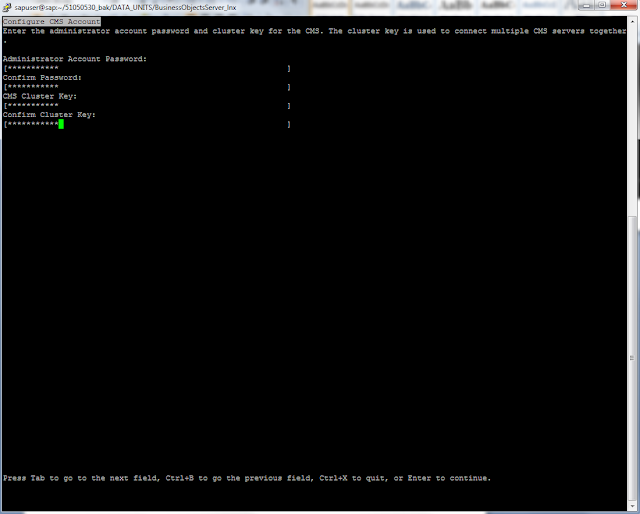












Comments
Post a Comment