AWS: Launching Windows Instances
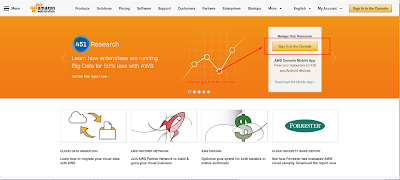
Overview The instance is an Amazon EBS-backed instance . You can specify the Availability Zone for which your instance to be created, or let Amazon will select an Availability Zone automatically. When you launch your instance, we can secure it by specifying a new key pair or existing key pair and security group. When ever you connect to your instance, you must specify the same private key pair that you specified when launching your instance. To complete this tutorial, perform the following tasks: Launch an Instance. Connect to Your Instance. Clean Up Your Instance. Prerequisites Before you begin, be sure that you've completed the steps in Setting Up with Amazon EC2. Launch an Instance You can launch a Windows instance using the AWS Management Console as described in the following procedure. This tutorial is intended to help you launch your first instance quickly, so it doesn't cover all possible options. To
