Install xrdp Remote Desktop to CentOS 6.x / RHEL 6.x
xrdp
is an Open Source Remote desktop Protocol server, which allows you to RDP to
your Linux server from Windows machine; it is capable of accepting connections
from rdesktop, freerdp, and remote desktop clients. This how to will help you
to setup xrdp server on CentOS 6 / RHEL 6.
Prerequisites:
Install
EPEL repository on CentOS 6.
32 Bit
# rpm -Uvh
http://download.fedoraproject.org/pub/epel/6/i386/epel-release-6-8.noarch.rpm
64 Bit
# rpm -Uvh
http://download.fedoraproject.org/pub/epel/6/x86_64/epel-release-6-8.noarch.rpm
Installation:
[root@localhost
~]# rpm -Uvh
http://download.fedoraproject.org/pub/epel/6/x86_64/epel-release-6-8.noarch.rpm
Retrieving
http://download.fedoraproject.org/pub/epel/6/x86_64/epel-release-6-8.noarch.rpm
Preparing...
########################################### [100%]
Run
this following command to install xrdp
# yum -y
install xrdp tigervnc-server
You
will get the below output, please check that we are getting package from the
newly created repository.
[root@localhost
~]# yum -y install xrdp tigervnc-server
Loaded plugins:
fastestmirror, refresh-packagekit, security
Setting up
Install Process
Loading mirror
speeds from cached hostfile
* base: centosmirror.go4hosting.in
* epel: mirror.wanxp.id
* extras: centosmirror.go4hosting.in
* updates: centosmirror.go4hosting.in
Package
tigervnc-server-1.1.0-16.el6.centos.x86_64 already installed and latest version
Resolving
Dependencies
--> Running
transaction check
---> Package
xrdp.x86_64 0:0.6.1-4.el6 will be installed
--> Finished
Dependency Resolution
Dependencies
Resolved
================================================================================
Package
Arch Version Repository Size
================================================================================
Installing:
xrdp
x86_64 0.6.1-4.el6 epel 244 k
Transaction
Summary
================================================================================
Install 1 Package(s)
Total download
size: 244 k
Installed size:
1.5 M
Downloading
Packages:
xrdp-0.6.1-4.el6.x86_64.rpm | 244 kB 00:00
Running
rpm_check_debug
Running
Transaction Test
Transaction
Test Succeeded
Running
Transaction
Installing : xrdp-0.6.1-4.el6.x86_64 1/1
Verifying
: xrdp-0.6.1-4.el6.x86_64 1/1
Installed:
xrdp.x86_64 0:0.6.1-4.el6
Complete!
# service xrdp
start
xrdp will
listen on 3389, lets confirm this by issuing following command.
[root@localhost
~]# service xrdp start
Starting
xrdp:
[ OK ]
Starting
xrdp-sesman: [ OK ]
Now
to check the services status please run this
# netstat
-antup | grep xrdp
tcp 0
0 127.0.0.1:3350
0.0.0.0:* LISTEN 11299/xrdp-sesman
tcp 0
0 0.0.0.0:3389
0.0.0.0:* LISTEN 11295/xrdp
By default,
services wont auto start after system reboot. Issue the following command to
enable the service at system start up.
Make
the xrdp & vncserver to start
automatically please run these commands
# chkconfig
xrdp on
# chkconfig
vncserver on
Test:
Now
take rdp from any windows machine using Remote Desktop Connection, enter IP
address of Linux server in computer field and click on connect.
You
would be asked to enter the user name and password, you can either use root or
any user that you have it on system. Make sure you use module “sesman-Xvnc”.
After providing the credentials click OK, you will see the processing. In less than a half min, you will
get a desktop.
You
have successfully configured xRDP on CentOS 6.x / RHEL 6.x
Please comments are
always welcome
Keywords: RDP, windows
client, Linux RDP, Xrdp, Linx Xrdp
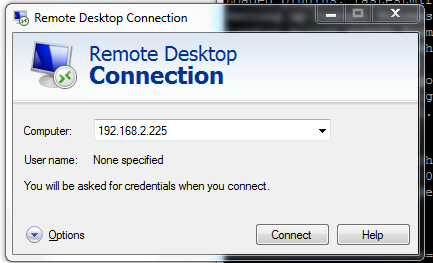





Comments
Post a Comment