Password less login to a Linux server using putty or Private Key
Assuming that you have Putty and Puttygen on your system
1. Open puttygen

2. Click on Generate Button and move the cursor in the
blank space to generate the key
3. Change the key comment to identify the system
4. Click on the
Save public key to save the public key and Click on the save the private key to
save the private key
5. Give the file name with extenstion . pub and . ppk
respectively
6. Copy the ssh code generated to paste on the remote Linux machine authorized_keys file
Then we need to login to the Linux machine on which we want to login without password
7. Go to the root directory of the user
8.
# mkdir ~/. ssh
# touch ~/. ssh/authorized_keys
9. copy the code genereated on the puttygen or copy the
code from . pub which we saved just now on Puttygen
# vi ~/. ssh/authorized_keys
10. change the permission of the folder . ssh to 700
# chmod -R 700 . ssh /
11. To
14. Then go to SSH -> Auth -> Click Browse and select the private key which is generated by the Puttygen
15. Try to login to the server now you can able to login to Linux machine without password using the private key






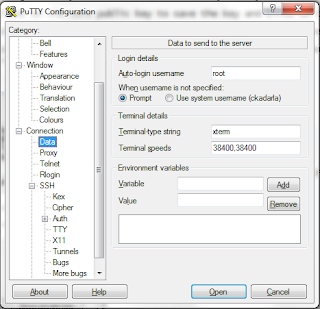




Comments
Post a Comment