LAMP on Centos 6.7
How To Install Linux, Apache, MySQL, PHP (LAMP) stack On
CentOS 6
LAMP : LAMP stack is a group of open source software used
for seting a web servers up and running.
The acronym LAMP stands for Linux, Apache, MySQL, and
PHP. Since the server is already running CentOS.
Set Up
The steps in this tutorial require the user on the
virtual private server to have root privileges. You can see how to set that up
in the Initial Server Setup Tutorial in steps 3 and 4.
1.Install Apache
Apache is a free open source software.
To install apache, open terminal and type in this
command:
# sudo yum
install httpd
Loaded plugins:
fastestmirror, security
Setting up
Install Process
Loading mirror
speeds from cached hostfile
* base: centosmirror.go4hosting.in
* epel: mirror.wanxp.id
* extras: centosmirror.go4hosting.in
* updates: centosmirror.go4hosting.in
epel/primary_db
| 5.8 MB 00:00
extras
| 3.4 kB 00:00
extras/primary_db
| 34 kB 00:00
updates
| 3.4 kB 00:00
http://centosmirror.go4hosting.in/centos/6.7/updates/x86_64/repodata/243464702a26e8b836fef55e29376b547f22c9bca0d68e385e6688be3fb9ba10-primary.sqlite.bz2:
[Errno 12] Timeout on http://centosmirror.go4hosting.in/centos/6.7/updates/x86_64/repodata/243464702a26e8b836fef55e29376b547f22c9bca0d68e385e6688be3fb9ba10-primary.sqlite.bz2:
(28, 'Operation too slow. Less than 1 bytes/sec transfered the last 30
seconds')
Trying other
mirror.
updates/primary_db |
3.3 MB 00:00
Resolving
Dependencies
--> Running
transaction check
---> Package
httpd.x86_64 0:2.2.15-47.el6.centos.1 will be installed
-->
Processing Dependency: httpd-tools = 2.2.15-47.el6.centos.1 for package:
httpd-2.2.15-47.el6.centos.1.x86_64
-->
Processing Dependency: apr-util-ldap for package:
httpd-2.2.15-47.el6.centos.1.x86_64
-->
Processing Dependency: libaprutil-1.so.0()(64bit) for package:
httpd-2.2.15-47.el6.centos.1.x86_64
-->
Processing Dependency: libapr-1.so.0()(64bit) for package:
httpd-2.2.15-47.el6.centos.1.x86_64
--> Running
transaction check
---> Package
apr.x86_64 0:1.3.9-5.el6_2 will be installed
---> Package
apr-util.x86_64 0:1.3.9-3.el6_0.1 will be installed
---> Package
apr-util-ldap.x86_64 0:1.3.9-3.el6_0.1 will be installed
---> Package
httpd-tools.x86_64 0:2.2.15-47.el6.centos.1 will be installed
--> Finished
Dependency Resolution
Dependencies
Resolved
===========================================================================================================================================
Package Arch Version
Repository Size
===========================================================================================================================================
Installing:
httpd x86_64
2.2.15-47.el6.centos.1 updates 830 k
Installing for
dependencies:
apr x86_64 1.3.9-5.el6_2 base 123 k
apr-util x86_64 1.3.9-3.el6_0.1 base 87 k
apr-util-ldap x86_64 1.3.9-3.el6_0.1 base 15 k
httpd-tools x86_64
2.2.15-47.el6.centos.1 updates 77 k
Transaction
Summary
===========================================================================================================================================
Install 5 Package(s)
Total download
size: 1.1 M
Installed size:
3.6 M
Is this ok
[y/N]: y # It will ask for to weather to
install it or not
Downloading
Packages:
(1/5):
apr-1.3.9-5.el6_2.x86_64.rpm |
123 kB 00:00
(2/5):
apr-util-1.3.9-3.el6_0.1.x86_64.rpm
| 87 kB 00:00
(3/5):
apr-util-ldap-1.3.9-3.el6_0.1.x86_64.rpm | 15 kB
00:00
(4/5):
httpd-2.2.15-47.el6.centos.1.x86_64.rpm
| 830 kB 00:00
(5/5):
httpd-tools-2.2.15-47.el6.centos.1.x86_64.rpm
| 77 kB 00:00
-------------------------------------------------------------------------------------------------------------------------------------------
Total 68
kB/s | 1.1 MB 00:16
Running
rpm_check_debug
Running
Transaction Test
Transaction
Test Succeeded
Running
Transaction
Installing : apr-1.3.9-5.el6_2.x86_64 1/5
Installing :
apr-util-1.3.9-3.el6_0.1.x86_64
2/5
Installing : httpd-tools-2.2.15-47.el6.centos.1.x86_64
3/5
Installing :
apr-util-ldap-1.3.9-3.el6_0.1.x86_64
4/5
Installing :
httpd-2.2.15-47.el6.centos.1.x86_64
5/5
Verifying
: httpd-tools-2.2.15-47.el6.centos.1.x86_64
1/5
Verifying
: httpd-2.2.15-47.el6.centos.1.x86_64
2/5
Verifying
: apr-util-ldap-1.3.9-3.el6_0.1.x86_64
3/5
Verifying
: apr-util-1.3.9-3.el6_0.1.x86_64
4/5
Verifying
: apr-1.3.9-5.el6_2.x86_64
5/5
Installed:
httpd.x86_64 0:2.2.15-47.el6.centos.1
Dependency
Installed:
apr.x86_64 0:1.3.9-5.el6_2 apr-util.x86_64
0:1.3.9-3.el6_0.1
apr-util-ldap.x86_64 0:1.3.9-3.el6_0.1
httpd-tools.x86_64 0:2.2.15-47.el6.centos.1
Complete!
Once it install is completed, you can start apache
running on your server.
# sudo service
httpd start
Starting httpd:
httpd: Could not reliably determine the server's fully qualified domain name,
using localhost.localdomain for ServerName
[ OK ]
We can check if Apache is installed, direct your browser
to your server’s IP address (eg. http://192.168.1.100 or
http://your-server-ip-address).
How to find your
Server’s IP address
You can run the following command to reveal your server’s
IP address.
# ifconfig eth1
| grep inet | awk '{ print $2 }'
addr:192.168.87.140
addr:
2. Install MySQL
To install MySQL, open terminal and type in these
commands:
# sudo yum
install mysql-server
Loaded plugins:
fastestmirror, security
Setting up
Install Process
Loading mirror
speeds from cached hostfile
* base: centosmirror.go4hosting.in
* epel: mirror.wanxp.id
* extras: centosmirror.go4hosting.in
* updates: centosmirror.go4hosting.in
Resolving
Dependencies
--> Running
transaction check
---> Package
mysql-server.x86_64 0:5.1.73-5.el6_6 will be installed
-->
Processing Dependency: mysql = 5.1.73-5.el6_6 for package:
mysql-server-5.1.73-5.el6_6.x86_64
-->
Processing Dependency: perl-DBD-MySQL for package:
mysql-server-5.1.73-5.el6_6.x86_64
--> Running
transaction check
---> Package
mysql.x86_64 0:5.1.73-5.el6_6 will be installed
---> Package
perl-DBD-MySQL.x86_64 0:4.013-3.el6 will be installed
--> Finished
Dependency Resolution
Dependencies
Resolved
===========================================================================================================================================
Package Arch Version Repository Size
===========================================================================================================================================
Installing:
mysql-server x86_64 5.1.73-5.el6_6 base 8.6 M
Installing for
dependencies:
mysql x86_64 5.1.73-5.el6_6 base 894 k
perl-DBD-MySQL x86_64 4.013-3.el6 base 134 k
Transaction
Summary
===========================================================================================================================================
Install 3 Package(s)
Total download
size: 9.6 M
Installed size:
27 M
Is this ok
[y/N]:y y # It will ask for to weather to install it
or not
Downloading
Packages:
http://centosmirror.go4hosting.in/centos/6.7/os/x86_64/Packages/mysql-5.1.73-5.el6_6.x86_64.rpm:
[Errno 12] Timeout on
http://centosmirror.go4hosting.in/centos/6.7/os/x86_64/Packages/mysql-5.1.73-5.el6_6.x86_64.rpm:
(28, 'Operation too slow. Less than 1 bytes/sec transfered the last 30
seconds')
Trying other
mirror.
(1/3): mysql-5.1.73-5.el6_6.x86_64.rpm
| 894 kB 00:00
(2/3):
mysql-server-5.1.73-5.el6_6.x86_64.rpm
| 8.6 MB 00:00
(3/3):
perl-DBD-MySQL-4.013-3.el6.x86_64.rpm |
134 kB 00:00
----------------------------------------------------------------------------------------------------------------------------------------------------------------------------
Total
256 kB/s | 9.6 MB 00:38
Running
rpm_check_debug
Running
Transaction Test
Transaction
Test Succeeded
Running Transaction
Installing : mysql-5.1.73-5.el6_6.x86_64 1/3
Installing :
perl-DBD-MySQL-4.013-3.el6.x86_64 2/3
Installing :
mysql-server-5.1.73-5.el6_6.x86_64 3/3
Verifying
: perl-DBD-MySQL-4.013-3.el6.x86_64 1/3
Verifying
: mysql-5.1.73-5.el6_6.x86_64 2/3
Verifying
: mysql-server-5.1.73-5.el6_6.x86_64 3/3
Installed:
mysql-server.x86_64 0:5.1.73-5.el6_6
Dependency
Installed:
mysql.x86_64 0:5.1.73-5.el6_6 perl-DBD-MySQL.x86_64 0:4.013-3.el6
Complete!
To start the Mysql Server
# sudo service
mysqld start
Initializing
MySQL database: Installing MySQL system
tables...
OK
Filling help
tables...
OK
To start mysqld
at boot time you have to copy
support-files/mysql.server
to the right place for your system
PLEASE REMEMBER
TO SET A PASSWORD FOR THE MySQL root USER !
To do so, start
the server, then issue the following commands:
/usr/bin/mysqladmin
-u root password 'new-password'
/usr/bin/mysqladmin
-u root -h localhost.localdomain password 'new-password'
Alternatively
you can run:
/usr/bin/mysql_secure_installation
which will also
give you the option of removing the test
databases and
anonymous user created by default. This
is
strongly
recommended for production servers.
See the manual
for more instructions.
You can start
the MySQL daemon with:
cd /usr ;
/usr/bin/mysqld_safe &
You can test
the MySQL daemon with mysql-test-run.pl
cd
/usr/mysql-test ; perl mysql-test-run.pl
Please report
any problems with the /usr/bin/mysqlbug script!
[ OK ]
Starting mysqld:
[ OK ]
Once it is started, you can set a root MySQL password:
# /usr/bin/mysql_secure_installation
NOTE: RUNNING
ALL PARTS OF THIS SCRIPT IS RECOMMENDED FOR ALL MySQL
SERVERS IN PRODUCTION USE! PLEASE READ EACH STEP CAREFULLY!
In order to log
into MySQL to secure it, we'll need the current
password for
the root user. If you've just installed
MySQL, and
you haven't set
the root password yet, the password will be blank,
so you should
just press enter here.
Enter current
password for root (enter for none):
ERROR 1045
(28000): Access denied for user 'root'@'localhost' (using password: YES)
Enter current
password for root (enter for none):
OK,
successfully used password, moving on...
Setting the
root password ensures that nobody can log into the MySQL
root user
without the proper authorisation.
Set root
password? [Y/n]
New password:
Re-enter new
password:
Password
updated successfully!
Reloading
privilege tables.. ... Success!
By default, a
MySQL installation has an anonymous user, allowing anyone
to log into
MySQL without having to have a user account created for
them. This is intended only for testing, and to
make the installation
go a bit
smoother. You should remove them before
moving into a
production
environment.
Remove
anonymous users? [Y/n] Y
... Success!
Normally, root
should only be allowed to connect from 'localhost'. This
ensures that
someone cannot guess at the root password from the network.
Disallow root
login remotely? [Y/n] Y
... Success!
By default,
MySQL comes with a database named 'test' that anyone can
access. This is also intended only for testing, and
should be removed
before moving
into a production environment.
Remove test
database and access to it? [Y/n] Y
- Dropping test database...
... Success!
- Removing privileges on test database...
... Success!
Reloading the
privilege tables will ensure that all changes made so far
will take
effect immediately.
Reload
privilege tables now? [Y/n] Y
... Success!
Cleaning up...
All done! If you've completed all of the above steps,
your MySQL
installation
should now be secure.
Thanks for
using MySQL!
3. Install PHP
PHP is an open source web scripting language that is
widely used to build dynamic webpages.
# sudo yum
install php php-mysql
Loaded plugins:
fastestmirror, security
Setting up
Install Process
Loading mirror
speeds from cached hostfile
* base: centosmirror.go4hosting.in
* epel: mirror.wanxp.id
* extras: centosmirror.go4hosting.in
* updates: centosmirror.go4hosting.in
Resolving
Dependencies
--> Running
transaction check
---> Package
php.x86_64 0:5.3.3-46.el6_6 will be installed
-->
Processing Dependency: php-common(x86-64) = 5.3.3-46.el6_6 for package:
php-5.3.3-46.el6_6.x86_64
-->
Processing Dependency: php-cli(x86-64) = 5.3.3-46.el6_6 for package:
php-5.3.3-46.el6_6.x86_64
---> Package
php-mysql.x86_64 0:5.3.3-46.el6_6 will be installed
-->
Processing Dependency: php-pdo(x86-64) for package:
php-mysql-5.3.3-46.el6_6.x86_64
--> Running
transaction check
---> Package
php-cli.x86_64 0:5.3.3-46.el6_6 will be installed
---> Package
php-common.x86_64 0:5.3.3-46.el6_6 will be installed
---> Package
php-pdo.x86_64 0:5.3.3-46.el6_6 will be installed
--> Finished
Dependency Resolution
Dependencies
Resolved
============================================================================================================================================================================
Package Arch Version
Repository
Size
============================================================================================================================================================================
Installing:
php
x86_64
5.3.3-46.el6_6
updates
1.1 M
php-mysql x86_64 5.3.3-46.el6_6 updates 86 k
Installing for
dependencies:
php-cli x86_64
5.3.3-46.el6_6
updates 2.2 M
php-common x86_64
5.3.3-46.el6_6
updates
529 k
php-pdo x86_64
5.3.3-46.el6_6 updates 79 k
Transaction
Summary
============================================================================================================================================================================
Install 5 Package(s)
Total download
size: 4.0 M
Installed size:
13 M
Is this ok
[y/N]: y
Downloading
Packages:
http://centosmirror.go4hosting.in/centos/6.7/updates/x86_64/Packages/php-5.3.3-46.el6_6.x86_64.rpm:
[Errno 12] Timeout on
http://centosmirror.go4hosting.in/centos/6.7/ues/x86_64/Packages/php-5.3.3-46.el6_6.x86_64.rpm:
(28, 'Operation too slow. Less than 1 bytes/sec transfered the last 30
seconds')
Trying other
mirror.
(1/5):
php-5.3.3-46.el6_6.x86_64.rpm
| 1.1 MB 00:00
(2/5):
php-cli-5.3.3-46.el6_6.x86_64.rpm |
2.2 MB 00:00
(3/5):
php-common-5.3.3-46.el6_6.x86_64.rpm
| 529 kB 00:00
(4/5):
php-mysql-5.3.3-46.el6_6.x86_64.rpm
| 86 kB 00:00
(5/5):
php-pdo-5.3.3-46.el6_6.x86_64.rpm
| 79 kB
00:00
------------------------------------------------------------------------------------------------------------------------------------------------------------------------
Total
120 kB/s | 4.0 MB 00:34
Running
rpm_check_debug
Running
Transaction Test
Transaction
Test Succeeded
Running Transaction
Installing : php-common-5.3.3-46.el6_6.x86_64
Installing : php-pdo-5.3.3-46.el6_6.x86_64
Installing : php-cli-5.3.3-46.el6_6.x86_64
Installing : php-5.3.3-46.el6_6.x86_64
Installing : php-mysql-5.3.3-46.el6_6.x86_64
Verifying
: php-mysql-5.3.3-46.el6_6.x86_64
Verifying
: php-5.3.3-46.el6_6.x86_64
Verifying
: php-pdo-5.3.3-46.el6_6.x86_64
Verifying
: php-common-5.3.3-46.el6_6.x86_64
Verifying
: php-cli-5.3.3-46.el6_6.x86_64
Installed:
php.x86_64 0:5.3.3-46.el6_6 php-mysql.x86_64
0:5.3.3-46.el6_6
Dependency
Installed:
php-cli.x86_64 0:5.3.3-46.el6_6 php-common.x86_64
0:5.3.3-46.el6_6
php-pdo.x86_64 0:5.3.3-46.el6_6
Complete!
PHP Modules
PHP also has a variety of useful libraries and modules
that you can add onto your server. You can see the libraries that are available
by typing:
# yum search
php-
Terminal then will display the list of possible modules.
The beginning looks like this:
php-bcmath.x86_64
: A module for PHP applications for using the bcmath library
php-cli.x86_64
: Command-line interface for PHP
php-common.x86_64
: Common files for PHP
php-dba.x86_64
: A database abstraction layer module for PHP applications
php-devel.x86_64
: Files needed for building PHP extensions
php-embedded.x86_64
: PHP library for embedding in applications
php-enchant.x86_64
: Human Language and Character Encoding Support
php-gd.x86_64 :
A module for PHP applications for using the gd graphics library
php-imap.x86_64
: A module for PHP applications that use IMAP
To see more details about what each module does, type the
following command into terminal, replacing the name of the module with whatever
library you want to learn about.
# yum info name
of the module
Once you decide to install the module, type:
# sudo yum install
name of the module
You can install multiple libraries at once by separating
the name of each module with a space.
We should also set the processes to run automatically
when the server boots (php will run automatically once Apache starts):
# sudo
chkconfig httpd on
# sudo
chkconfig mysqld on
4. Checking the PHP on your Server
This can be done with a small .php file where we can
check the httpd services with php
To set this up, first create a new file:
# sudo vi /var/www/html/info.php
Add in the following line:
<?php
phpinfo();
?>
Then Save and Exit.
Restart apache so that all of the changes take effect on
your virtual server:
# sudo service
httpd restart
Finish up by visiting your php info page (make sure you
replace the example ip address with your correct one): http://192.168.87.140/info.php
Keywords: LAMP, apache, httpd, mysql, mysqlsecureinstallation, php, apache with php, testing php on apache

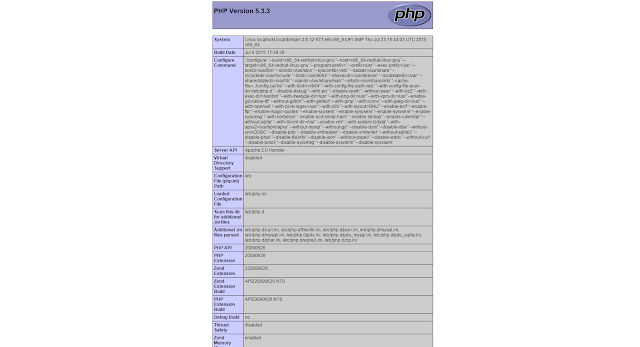


Comments
Post a Comment