Nagios 4.1.1: Nagios Core 4.1.1 Installation on Centos 6.7
Nagios
This is a guide on installing the latest Nagios Core (4.1.1) on Centos 6.7. Step 1: Install Required Dependencies
We need to install Apache, PHP and some libraries like gcc, glibc, glibc-common and GD libraries and its development libraries before installing Nagios 4.0.1 with source. And to do so we can use the yum default package installer.
#
yum install -y httpd php gcc glibc glibc-common gd gd-devel make net-snmp
perl-rrd xinetd openssl-devel package perl-GD* ntp perl-rrd*
Step 2: Create Nagios User and Group so that application will configure the server perfectly.
Create a new "
# useradd nagios
# groupadd nagcmd
Next, add both the
Step 3: Add both the nagios nagcmd
#
usermod -G nagcmd nagios
# usermod -G
nagcmd www-data (for some if www-data is not theere use
Step 4: Download Nagios Core 4.0.1 and Nagios Plugin 1.5
Create a directory for your
#
mkdir /root/nagios
# cd nagios
Nowdownload
Nagios
# wget
http://prdownloads.sourceforge.net/sourceforge/nagios/nagios-4.1.1.tar.gz
Nagios
# wget https://www.nagios-plugins.org/download/nagios-plugins-2.1.1.tar.gz
Step 5: Installting
We need to extract downloaded package with tar command as follows.
# tar –xvf nagios-4.1.1.tar.gz
When you extract these tar files with tar command, two new folders will appear in that directory.
Step 6: Configure & Install Nagios Core Server Components
#
#. nagios nagios nagios
Output:
General Options:
-------------------------
Nagios user/group: nagios,nagios
Command user/group: nagios , nagcmd
Event Broker: yes
Install ${ nagios
Install ${ includedir nagios nagios
Lock file: ${ } nagios .
Check result directory: ${ }
Apache conf . .
Mail program: /usr/bin/mail
Host OS: nagios.test.com
Web Interface Options:
------------------------
HTML URL: http://localhost/nagios/
CGI URL:
http://localhost/nagios/cgi-bin/
Review the options above for accuracy. If they look okay,
*** Main program, CGIs and HTML files
installed ***
Now, after configuring we need to Compile and install all the binaries with make command and make install command will install all the needed libraries in your machine and we can proceed further.
#
make all
# make install
Output:
You can continue with installing Nagios as follows (type '
- This installs the init script in
/etc/rc.d/init .
- This installs and configures
permissions on the
- This installs sample config files nagios etc
#
make install-init
To make nagios
# make
install-commandmode
Next, install
sample nagios
# make
install-config
/usr/bin/install -c -m 775
-o nagios -g nagios -d /usr/local/nagios/etc
/usr/bin/install -c -m 775 -o nagios -g
nagios -d /usr/local/nagios/etc/objects
/usr/bin/install -c -b -m 664 -o nagios
-g nagios sample-config/nagios.cfg /usr/local/nagios/etc/nagios.cfg
/usr/bin/install -c -b -m 664 -o nagios
-g nagios sample-config/cgi.cfg /usr/local/nagios/etc/cgi.cfg
/usr/bin/install -c -b -m 660 -o nagios
-g nagios sample-config/resource.cfg /usr/local/nagios/etc/resource.cfg
/usr/bin/install -c -b -m 664 -o nagios
-g nagios sample-config/template-object/templates.cfg
/usr/local/nagios/etc/objects/templates.cfg
/usr/bin/install -c -b -m 664 -o nagios
-g nagios sample-config/template-object/commands.cfg
/usr/local/nagios/etc/objects/commands.cfg
/usr/bin/install -c -b -m 664 -o nagios
-g nagios sample-config/template-object/contacts.cfg
/usr/local/nagios/etc/objects/contacts.cfg
/usr/bin/install -c -b -m 664 -o nagios
-g nagios sample-config/template-object/timeperiods.cfg
/usr/local/nagios/etc/objects/timeperiods.cfg
/usr/bin/install -c -b -m 664 -o nagios
-g nagios sample-config/template-object/localhost.cfg /usr/local/nagios/etc/objects/localhost.cfg
/usr/bin/install -c -b -m 664 -o nagios
-g nagios sample-config/template-object/windows.cfg
/usr/local/nagios/etc/objects/windows.cfg
/usr/bin/install -c -b -m 664 -o nagios
-g nagios sample-config/template-object/printer.cfg
/usr/local/nagios/etc/objects/printer.cfg
/usr/bin/install -c -b -m 664 -o nagios
-g nagios sample-config/template-object/switch.cfg
/usr/local/nagios/etc/objects/switch.cfg
*** Config files installed ***
Remember, these are *SAMPLE* config files. You'll need to read
Step 8: Install and Configure Web Interface for Nagios
We are done with all configurations in the
#
make install-webconf
In this step, we will be creating a password for “
#
htpasswd -s -c /usr/local/nagios/etc/htpasswd.users nagiosadmin
New password:
Re-type new
password:
Adding
password for user nagiosadmin
Step 9: Restart Apache to make the new settings take effect.
#
service httpd start
Step 10: Configure and Install Nagios Plugin
We have downloaded
# cd nagios
# cd nagios . . gz
# ./configure nagios nagios openssl perl libtap
# make
# make install
Step 11: Verify Nagios Configuration Files
Now we are all done with Nagios configuration and its time to verify it and to do so please insert
/usr/local/nagios nagios nagios
Copyright (c)
2009-present Nagios Core Development Team and Community Contributors
Copyright (c)
1999-2009 Ethan Galstad
Last Modified:
08-19-2015
License: GPL
Website: https://www.nagios.org
Reading
configuration data...
Read main config file okay...
Read object config files okay...
Running pre-flight check on configuration data...
Checking objects...
Checked 7 services.
Checked 1 hosts
Checked 1 host groups.
Checked 0 service groups.
Checked 1 contacts.
Checked 1 contact groups.
Checked 7 commands.
Checked 5 time periods.
Checked 0 host escalations.
Checked 0 service escalations.
Checking for
circular paths...
Checked 1 hosts
Checked 0 service dependencies
Checked 0 host dependencies
Checked 1 timeperiods
Checking
global event handlers...
Checking
obsessive compulsive processor commands...
Checking misc
Total Warnings: 0
Total Errors:
0
Things look okay - No serious problems were detected during the pre-flight check
Step 12: Restart the Nagios services.
#
service nagios
To make Nagios
work across reboots, we need to add nagios httpd chkconfig
# c hkconfig nagios
# chkconfig
--level 35 nagios
# chkconfig
--add httpd
# chkconfig
--level 35 httpd on
Step 13: Login to the Nagios Web Interface http://yourhostip/nagios
Your nagios : nagios : nagios nagiosadmin
Download and Install NRPE
NRPE allows you to remotely execute Nagios plugins on other Linux/Unix machines. This allows you to monitor remote machine metrics (disk usage, CPU load, etc.). NRPE can also communicate with some of the Windows agent addons
Step 14: First we needed to create the right folders:
#
mkdir -p /usr/local/src/nrpe
# wget
http://kent.dl.sourceforge.net/project/nagios/nrpe-2.x/nrpe-2.15/nrpe-2.15.tar.gz
Because of an
issue with the openssl
Now make and make
install:
#
make all
# make
install-plugin
# make
install-xinetd
Next, open /etc/services file add
# vi
Restart the xinetd
#
service xinetd restart
Step
15: Verify NRPE Daemon Locally
Run the following command to verify the NRPE daemon working
correctly under xinetd
# netstat grep nrpe
Step 16: Verify the NRPE daemon is functioning properly.
#
/usr/local/nagios
Output: (
NRPE v2.
Now we needed to create two configuration files so that we can monitor Linux or Unix machines
Step 17: To add the host:
# cd nagios etc
# vi nagios etc
check_period
24x7
check_interval
5
retry_interval
1
max_check_attempts
10
heck_command
check-host-alive
notification_period
24x7
notification_interval
30
notification_options
d,
contact_groups
admins
}
host_name
Testbox
;
}
Step 18 To add the services:
# vi nagios etc
define { use Testbox !
define { use Testbox !
define { use Testbox !
define { use Testbox !
define { use Testbox ! define { use Testbox ! !
We needed to added files
#
cfg_file=/usr/local/nagios etc
cfg_file=/usr/local/nagios etc
Now NRPE commands should definition needs to be created in commands.cfg file.
# vi nagios
command_name check_nrpe
command_line $USER1$/check_nrpe -H $HOSTADDRESS$ -c $ARG1$
}
Finally, verify Nagios Configuration files for any errors.
#/usr/local/nagios nagios nagios
#
service nagios
Now your Nagios server is ready to monitor Linux machines
Adding MRTG to Nagios Core 4.1.1
Adding Nagios Graph to Nagios core 4.1.1
Fixing thenagios nagios . cmd
Keywords: Nagios Core 4.1.1, Nagios Server, Nagios Monitoring Server, Minitor Basic services on Liunx, Linux Monitoring Server
Adding Nagios Graph to Nagios core 4.1.1
Fixing the
Keywords: Nagios Core 4.1.1, Nagios Server, Nagios Monitoring Server, Minitor Basic services on Liunx, Linux Monitoring Server
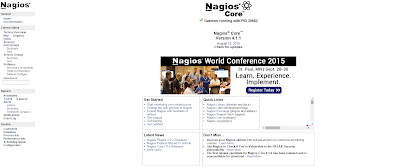


article about how to add network switch would be appreciated.
ReplyDelete