AWS: Creating an IAM user
As the AWS services like Amazon EC2 are accessed using the provided credentials when we access these services it will check whether we have the permissions to access the resources the console asks for the password. We can create the access keys to access the AWS account from command line or API interfaces. But for the security reasons Amazon will not recommend that to access the AWS account using the credentials which we created while the Sign UP. For that Amazon recommends to use the IAM (
To create a group for administrators
a). Sign in to the AWS Management Console and open the IAM console at https://console.aws.amazon.com and Click on Sign in the Console.
b). Enter the console by using your credentials.
c). Click on identity & Access Management.
 |
| Login Page |
\
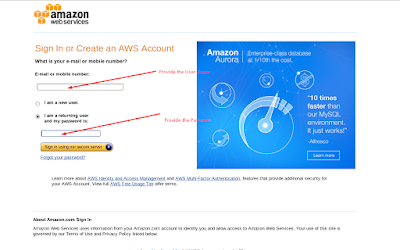 |
| Login Screen |
c). Click on identity & Access Management.
 |
| IAM Dash Board |
 |
| Group Creation page |
e). For Group Name, type a name for your group, such as Administrators, and then choose Next Step.
 |
| Group Creation page |
f). In the list of policies, select the check box next to the Administrator Access policy. You can use the Filter menu and the Search box to filter the list of policies.
| ||
g). Choose Next Step, and then Click Create Group.
 |
| Group Review Page |
h). Your new group is listed under Group Names.
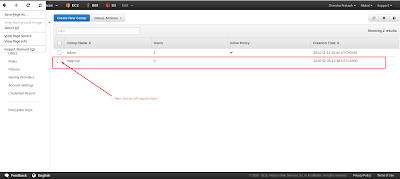 |
| Group Dash Board |
To create an IAM user for yourself, add the user to the administrators group, and create a password for the user
a). In the navigation pane, choose Users, and then choose Create New Users.
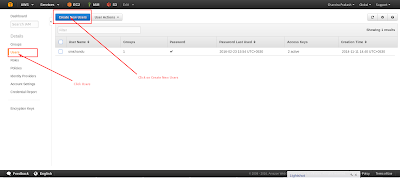 |
| User Creation |
b). In box, type a user name and clear the check box next to Generate an access key for each user and choose Create.
c). Click on Show user Security Credentials.
d). Click on Download Credentials and save the .csv files. Thiscredentials are used
Adding the user to the Groups.
a). From the list of users, choose the name (not the check box) of the user you just created. You can use the Search box to search for the user name.
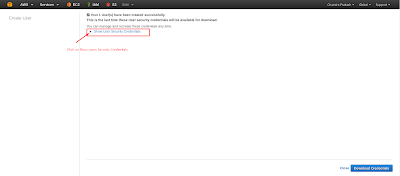 |
| Security Credentials. |
d). Click on Download Credentials and save the .csv files. This
 |
| Download Credentials |
Adding the user to the Groups.
a). From the list of users, choose the name (not the check box) of the user you just created. You can use the Search box to search for the user name.
 |
c). Select the check box next to the administrators group. Then choose Add to Groups.
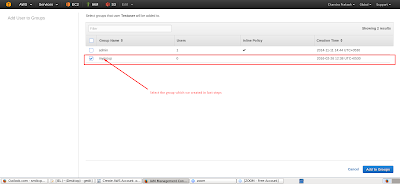 |
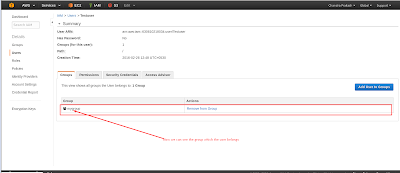 |
d). Choose the Security Credentials tab. Under Sign-In Credentials, choose Manage Password.
 |
| Sign-In Credentials |
e). Select Assign a custom password. Then type a password in the Password and Confirm Password boxes. When you are finished, choose Apply.
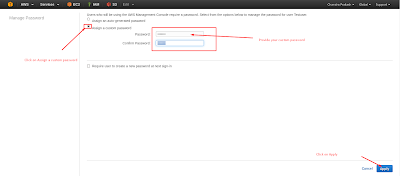 |
| Assign a custom password |
To Test the account
To access this new IAM user, sign out of the AWS console, then use the following URL, where your_aws_account_id is your AWS account number without the hyphens (for example, if your AWS account number is 630610218034, your AWS account ID is 630610218034):
https://your_account_alias.signin.aws.amazon.com/console/
 | |||||
| IAM user login page |
Please comment and suggestions are always welcome.
Keywords: AWS IAM. User, Group, IAM user, IAM Group, IAM login


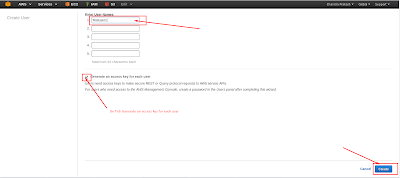



I really liked your blog post.Much thanks again. Awesome.
ReplyDeleteaws online training
r programming online training