Server/System Health Status Report Using Batch Programing in HTML Format
Server/System Health Status Report with Basic Information Using Batch Programing in HTML Format
Topic: Generating the basic Servers/System health information using batch programing in html format for knowing the availability of the server/system
This script can generate the below information
- Host Information: System, CPU, Processorcer Speed, Host Name, OS Version, Kernel Version, CPU Make, No of Cores,
- Boot Information
: Host Name, Uptime in No of Days, Last Reboot, - Network Information
: IP Address, Subnet mask, DNS, MAC Address, Gateway, Packets Received and Packets Sent. - Disk Information
: Device Name, File System, mount point, Total Disk Size, Availabe Space, Used Space.
This script is generated using WMIC, POWERSHELL and simple HTML coding.
This script generates in HTML format and also can send
Sample Report:
* Most important is please install Powershell 2.0 or
For sending the email automatically, please download this email client
To send email, please follow this:
General Usage:
Synopsis: sendemail -f ADDRESS [options]
Required:
-f ADDRESS from (sender) email address
* At least one recipient required via -t, -cc, or -bcc
* Message body required via -m, STDIN, or -o message-file=FILE
Common:
-t ADDRESS [ADDR ... ] to email address( es )
-u SUBJECT message subject
-m MESSAGE message body
-s SERVER[ : PORT] smtp mail relay, default is localhost : 25
Optional:
-a FILE [FILE ... ] file attachment(s)
-cc ADDRESS [ADDR ... ] cc email address( es )
-bcc ADDRESS [ADDR ... ] bcc email address( es )
-xu USERNAME username for SMTP authentication
-xp PASSWORD password for SMTP authentication
Paranormal:
-b BINDADDR[ : PORT] local host bind address
-l LOGFILE log to the specified file
-v verbosity, use multiple times for greater effect
-q be quiet (i.e. no STDOUT output)
-o NAME=VALUE advanced options, for details try: --help misc
-o message-content-type=<auto|text|html>
-o message-file=FILE -o message-format=raw
-o message-header=HEADER -o message-charset=CHARSET
-o reply-to=ADDRESS -o timeout=SECONDS
-o username=USERNAME -o password=PASSWORD
-o tls=<auto|yes|no> -o fqdn=FQDN
Help:
--help the helpful overview you're reading now
--help addressing explain addressing and related options
--Help message explain the message body input and related options
--help networking explain -s, -b, etc
--help output explain logging and other output options
--help misc explain -o options, TLS, SMTP auth , and more
Example
\scripts\sendEmail.exe -f fromemailid.com -o message-file=\scripts\messagefile.txt -
Modifications if required in the script
If you want to remove or add a mounted drive you can modify at this place
If you remove the above code section second drive information will be removed in the reports. and if you want to add/remove disk drive information just copy the above code from the script below it and instead of DeviceID='D' please give your own drive Device ID which you want to desire in the scripts.
Thanks
Chandra Prakash Kadarla
Sr. System Administrator
Always ready to accept suggestions and enhancements.
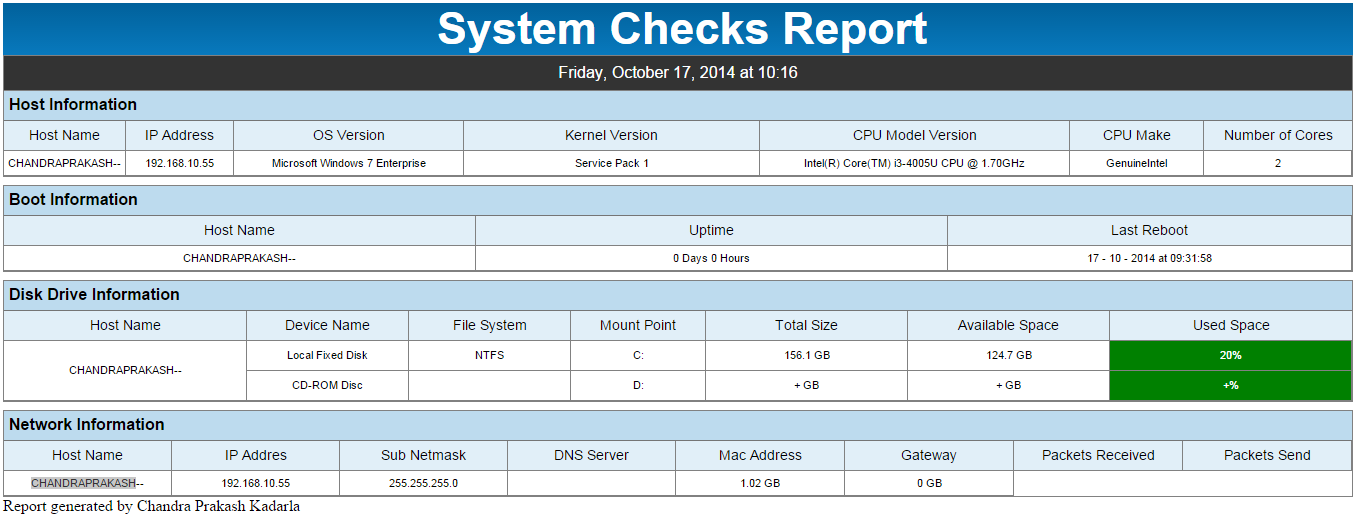


Comments
Post a Comment