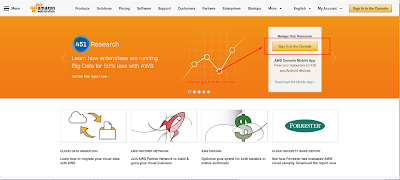AWS: How to Create a secure key pair.
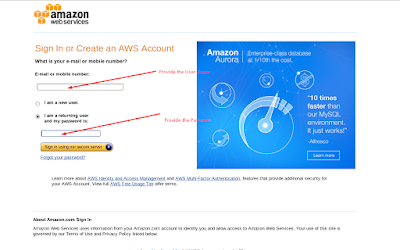
AWS provided a public-key which is cryptography to secure the login information of our instance. We can specify the name of the key pair and when we launch our instance, we can provide the private key to obtain the administrative password for our window instance so that we can login using RDP. As we have to create one using the Amazon EC2 console. Note that if we plan to launch instances in multiple regions we needed to create a key pair for each region To create a key pair. a). Sign in to AWS using the URL that you created in the previous section. b). From the AWS dashboard, choose EC2 to open the Amazon EC2 console. c) . From the navigation bar, select a region for the key pair. We c an select any region that's available to you, However, key pairs are specific to a region; for example, if you plan to launch an instance in the US West (Oregon) region, you must crea...